Cómo utilizar nuestra aplicación
Necesitas haberte registrado con tu dirección de correo electrónico o tu número de móvil, con una contraseña para iniciar sesión en nuestra aplicación.
Si no dispone de un nombre de usuario válido, haga clic en el enlace de registro situado debajo del botón de inicio de sesión.
Si dispone de un nombre de usuario y una contraseña, puede utilizar esta pantalla para iniciar sesión en el servidor.
Si ha olvidado su contraseña, haga clic en el enlace «Contraseña olvidada» para rehacerla.
En primer lugar, escriba su nombre de usuario (correo electrónico o teléfono móvil) y haga clic en Enviar.
Espere a recibir la contraseña OTP, cuando la reciba, introdúzcala.
Escriba su contraseña dos veces. Cuando haga clic en el botón Restablecer, su contraseña se cambiará y podrá iniciar una nueva sesión.
Puede registrar su nombre de usuario aquí. Puede utilizar tanto su dirección de correo electrónico como su número de teléfono móvil.
Es muy importante que, si te registras con tu número de móvil, nos indiques tu código de país sin el signo más y, a continuación, tu número de móvil. El formato, por ejemplo, en Alemania es el siguiente 491759999999. El 49 es el código de país y el 01759999999 sería el número de móvil local.
Se requiere tu nombre completo, nombre de usuario, contraseña, ciudad, país y que estés de acuerdo con nuestra política de privacidad.
Sus datos están protegidos por nuestra política de privacidad y no los utilizaremos para otros fines que los allí indicados. Para más información, haga clic en el enlace.
Después de hacer clic en el botón de registro, se le pedirá una OTP (contraseña de un solo uso).
Cuando se registre, recibirá un correo electrónico de bienvenida o un mensaje de WhatsApp con una notificación de bienvenida.
La aplicación te enviará un OTP (número) a tu cuenta de correo electrónico si te registras con una dirección de correo electrónico y un mensaje de WhatsApp si te registras con un número de teléfono móvil.
Cuando escribas este número OTP correctamente en esta pantalla, se creará tu cuenta.
Una vez que haya completado correctamente este proceso, la aplicación abrirá la página de configuración de la secuencia en la aplicación.
Tanto la versión detallada como la abreviada de «Círculos arbóreos» son totalmente definibles en secuencia por el usuario.
En la versión detallada, la presentación es principalmente vertical y en la versión abreviada, horizontal.
Para ver la siguiente imagen de la secuencia en la versión detallada, hay que deslizar el dedo hacia la izquierda, y para volver atrás, hacia la derecha.
Para la versión corta, la presentación tiene dos botones que muestran la dirección.
Hemos creado la posibilidad de que el usuario defina su propio flujo con el método evangelístico «Tres círculos».
Tenemos para cada uno de estos dos métodos de visualización, Detallado y Corto, dos formas de configuración. Puedes usar la forma autodefinida o usar la forma por defecto.
Cuando instale la aplicación por primera vez, esta pantalla se le mostrará primero, para que pueda configurar su secuencia.
A la derecha, vemos un ejemplo de imágenes que puede seleccionar en la secuencia que desee para presentarla al incrédulo. Actualmente hay más de 20 pantallas disponibles para que elijas. Para deseleccionar una imagen, puede volver a pulsar sobre ella. Cuando haya terminado, pulse sobre el botón de finalizar para guardar su selección.
A la derecha, vemos un ejemplo de imágenes que puede seleccionar en la secuencia que desee para presentarla al incrédulo. Actualmente hay más de 20 pantallas disponibles para que elijas. Para deseleccionar una imagen, puede volver a pulsar sobre ella. Cuando haya terminado, pulse sobre el botón de finalizar para guardar su selección.
Para añadir un nuevo creyente al sistema se requiere la siguiente información:
Una vez añadido todo esto, el usuario recibirá dos correos electrónicos, uno de activación y otro de bienvenida.
En el correo electrónico el usuario puede leer nuestra política de privacidad.
El usuario también puede activar la cuenta con una contraseña para su inicio de sesión (correo electrónico o teléfono móvil) y luego utilizar todas nuestras herramientas de ayuda, además de la información que tenemos.
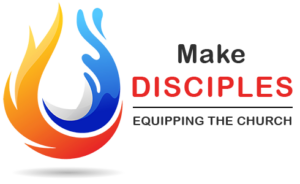 Id, pues, y haced discípulos a todas las gentes, bautizándolas en el nombre del Padre y del Hijo y del Espíritu Santo, y enseñándoles a obedecer todo lo que yo os he mandado…
Id, pues, y haced discípulos a todas las gentes, bautizándolas en el nombre del Padre y del Hijo y del Espíritu Santo, y enseñándoles a obedecer todo lo que yo os he mandado…
Mateo 28:19-20